I’ve replaced my laptop with the new Macbook Pro from Apple and this is my opinion about it. A mini review about the 2021 16″ model with the M1 Max SoC and how well it works for me.

Previous laptop
For context and because I’ll be comparing the new laptop to my previous one, in early 2020 I upgraded from a 2015 Macbook Pro to a refurbished Macbook Pro 16″ (2019) with the Intel i9 (2.3 Ghz, 8 core), Radeon Pro 5500M 4GB (and Intel’s UDH Graphics 630 1536MB), and 16 GB of RAM. It was a noticeable upgrade in terms of battery life and performance, being even faster (CPU wise) than my PC/gaming desktop.
While fast, the 2019 16″ MBP is also a flawed machine. While light tasks (eg: internet browsing) aren’t affected, any intensive and prolonged (1 minute+) tasks are. It wasn’t uncommon for me to have the CPU burning (95ºC) and throttling while the fans were cranked up to 100%. Not to mention that with certain loads and when not throttling, the battery can discharge as the complete system is allowed to use more than the 100W the USB-C charger delivers.
Part of the problem was caused by Apple and their obsession with thinness. The other was the power hungry Intel CPU which could also be used as a heater in winter. Put both together and you get the 2019 16″ MBP.
Even with these flaws, ~90% of my usage and some mitigations (eg: using a more aggressive fan curve and disabling Intel’s turbo boost) made it a good choice for a work laptop and I had no real reason to upgrade right now. However, the laptop (2014 Macbook Pro 15″) used by my parents and young sister had a cracked display and it didn’t make financial sense to have it repaired. So I took this opportunity to upgrade to something better and gave them my 2019 16″ MBP.
Macbook Pro 16″ (2021) with the M1 Max
This is when non-Apple users have a laugh. There are so many options out there to choose from, so why reward a company that sells products like the 2019 16″ MBP and buy another laptop from them?
The main reason for me to stick with Apple (for now) is a mix of needing macOS and laziness.
Unlike others, it’s not Apple’s “walled garden” that stops from moving away. In fact, as someone using 3 operating systems at home (Windows, macOS, Linux) for different things and carrying an Android phone, I try not to use apps or services that are only available on one platform. But I use my laptop for work and I’m forced to make some exceptions… some of the apps I use are only available for macOS and switching to another OS would force me to change workflows, have to use what I consider to be inferior (and paid) apps, etc. Also, I’m not a big Windows fan.
The second reason to get one of the new Macbook laptops is that Apple actually improved many of the issues with the 2021 models. Thermals are better and some of the unpopular decisions made in recent years were reverted. They’ve also moved away from Intel processors to their own ARM SoCs (“Apple Silicon”) which bring a mix of power efficiency and performance that – as far as I know – neither Intel or AMD can’t deliver right now.
So, after looking at the different models, I bought the 16″ Macbook Pro (2021) with the M1 Max SoC.
Specs
The laptop I’ll be talking about on this post is a Macbook Pro 16″ with the M1 Max (10 CPU cores, 32 GPU cores, 32GB of RAM, 1TB of storage) which costs £3,299 here in the UK. Yes, it is expensive.
The cheaper M1 Pro variant would be enough for my needs, but I need more disk space and really want to have more than 16GB of RAM. I could upgrade it, but that would bring the cost close to the M1 Max… so, and since it’s already expensive anyway, I decided to spend another 300 pounds and get the M1 Max with a better GPU.
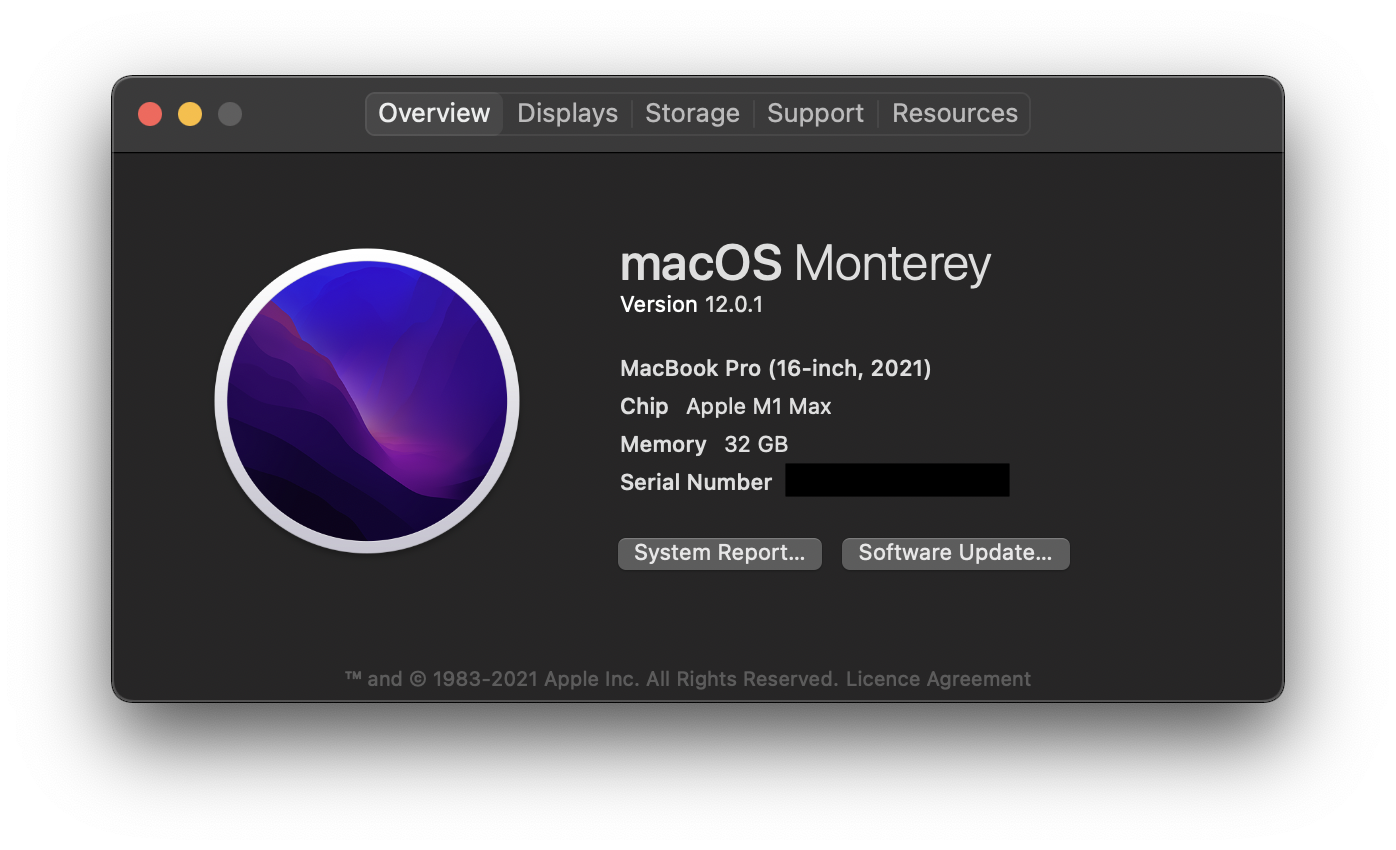
Performance
There is a noticeable increase in CPU performance between the 2019 16″ MBP and the 2021 16″ MBP.
Handbrake (CPU):
I regularly need to covert video using Handbrake. Using the Big Buck Bunny (4K @ 60 fps) video from here, Handbrake (1.4.2) for each platform (ARM and x86-64) and the “Vimeo YouTube HQ 1080p60” preset (settings):
- 2021 16″ MBP: 8 minutes and 7 seconds.
- 2019 16″ MBP: 16 minutes and 4 seconds.
- Handbreak M1 Max (00:08:07):
- Handbreak Intel (00:16:04)
To make sure there was no throttling, both laptops were charging and I’ve also forced the fans to run at 100% as the 2019 16″ MBP starts reducing speed after less than a minute (and even then the CPU was sitting between 85 and 95ºC and throttling). The M1 Max on the other hand didn’t go past 72ºC.
ImageOptim (CPU):
Images uploaded to the internet shouldn’t be bigger than they need to be, so I find myself using ImageOptim a lot. At the moment there’s no native ARM version, so the app is running natively on the Intel Mac and via Rosetta 2 “emulation” on the M1 Max. For this and all tests from here on, the fan speed was controlled by the OS.
While even an old CPU can process JPEG files quickly, PNGs are a different matter. I took a 12MP picture, converted it to PNG and added it to ImageOptim (“Insane” level of optimisation – settings):
- 2021 16″ MBP: 1 minute and 52 seconds.
- 2019 16″ MBP: 2 minutes and 16 seconds.
Not a big difference (24 seconds), but the M1 Max is still faster even with the app running under Rosetta 2.
Video Enhance AI (CPU + GPU):
Topaz’s Video Enhance AI is program that enhances and/or upscales videos.
I used a short 20 second, 480p@30fps clip of the Big Buck Bunny video I used for the Handbrake test and upscaled it to 720p (settings) with the M1 Max/Radeon Pro 5500M set as processors and memory set to “High”. This app is available natively for Intel and ARM/Apple Silicon and was running natively on both laptops.
Results:
- 2021 16″ MBP: 40 seconds (~0.07 seconds per frame).
- 2019 16″ MBP: 119 seconds (~0.20 seconds per frame).
The Intel i9 on the 2019 MBP took one extra minute.
Gigapixel AI (GPU):
I’ve spent the last year upscaling old photos of some websites so they look better on the current high DPI displays. Using Gigapixel AI (Intel native, M1 Max via Rosetta 2) with the “GPU” as processor and memory “High”, and I upscaled (640px to 1280px) 20 images using the “Standard” mode:
- 2021 16″ MBP: 13 seconds.
- 2019 16″ MBP: 24 seconds.
The M1 Max did it in half the time, even though it’s not running natively.
Counter Strike: Global Offensive (CPU and GPU):
I don’t game that much these days, but when I do, it’s usually CS:GO (on a Windows desktop). MacOS never handled these heavy games that well, but the 2019 MBP was better than my old 2015 MBP and I was curious to see the performance and how well it would run.
I only tested on Deathmatch mode and Dust 2 (performance depends a lot on the map), but it’s playable if you’re okay with restricting the resolution to something like 1440×900 or similar (not bad for a laptop display) and use lower graphic settings. I was seeing anything between 80 and 120 fps.
Things get a bit tricky here because while the gaming experience is better on the M1 Max, some numbers are higher on the 2019 16″ MBP with the Intel and CPU and AMD Radeon GPU combo. I tried to do a screen recording, but the performance hit was too big. I’ll describe the experience instead:
- The code isn’t native to ARM/Apple Silicon and the game runs under Rosetta 2. You may also have to use the
-w 800 -h 600 -refresh 60flags to start it for the first time. - There’s a dismissible error when we start the game on both laptops. Not sure if it’s related to MacOS Monterey, but I didn’t see this error when I tested it on the 2019 MBP when I got it.
- Launching the game is slower on the M1 Max, with a black screen being displayed for a few seconds. This might be Rosetta 2 recompiling the code for Apple Silicon (I’m unsure of what it’s causing it).
- The 2019 MBP was able to get higher FPS (up to ~200), but I was experiencing random lags especially when fighting someone. This makes the game unplayable for me.
- The 2021 MBP with the M1 Max didn’t go past 120 FPS, but it was consistent, allowing me to fight with the other player.
- Fans on the 2021 MBP were running at around 60% after 10 minutes of playing. The area closest to the display was warm (top and bottom), but nothing bad.
- Fans on the 2019 MBP were running at almost full speed after just one minute. After 5 minutes, the W/A/S/D keys themselves were felling warm… the metal part closest to the display was hot. Not enough to fry eggs, but hot.
- Performance drops and random lag increases as the 2019 MBP heats up. I didn’t notice any differences on the 2021 MBP.
Overall, the experience is better on the M1 Max, but I had lower FPS than on the Intel i9 and the game isn’t optimised for the Apple chip.
While it doesn’t affect the gaming experience (for me), it’s worth mentioning that:
- Performance seems to be better with full screen mode than with one of the windowed options.
- (Edit): Monterey’s Low Power mode may help to control the 2019 MBP thermal issues and thus allowing the game to run better.
- The game ignores the notch, it’s as if it’s not there. You may have to adjust the hud position in CS:GO’s settings:

Overall:
It’s a win for the M1 Max in everything I tested. I’m aware that in some cases Intel/AMD/x86 might be better, but so far (and with my usage) I haven’t seen an instance where the M1 Max/Apple Silicon/ARM is worse.
Software compatibility with Apple Silicon
With the move from Intel to Apple Silicon, Apple switched from x86-64 to ARM64. Since binaries made for x86-64 (Intel Macs) can’t run natively on ARM64 (Apple Silicon), apps need to be updated or the OS needs to do something that allows them to run. Small problem: not all apps are updated and the something done at the OS level doesn’t always work well.
It has been a year since the first Macs with the new processors were released and the situation has improved a lot since the early days. From the apps I installed myself, 35 are native and 19 are for Intel. Of these 19, I expect 8 to go “native” in the next year or two. The rest… I’d be surprised if they’re updated to support Apple Silicon.
The good thing is that Rosetta 2 – the program that runs behind the scenes “translating” x86-64 code to arm64 – does a good job with the apps I use. The worst problem I’ve experienced so far was the delay/black screen when starting CS:GO (explained above). Other apps might have more serious issues, but for the apps I use, it hasn’t been a problem.
From a performance point of view, apps that rely on Rosetta are slower than native, but at least the apps I use are still faster than running natively on the previous generation of Macs. There’s a delay when opening an app for the first time or after an update because Rosetta needs to convert the app first, but I don’t think this will be a problem for most users unless we’re talking about huge programs.
One question I have about Rosetta 2 is the long term support. Apple hasn’t mentioned anything about this, but looking at the previous transition (PowerPC to Intel), Rosetta was shipped with OS X for 3 years only (between 2006 and 2009). We’ll have to wait, but it’s Apple we’re talking about… I wouldn’t expect Microsoft levels of support for this.
Hardware
After years defending dongles, the touch bar, and the thickness of their devices, they reverted some of the changes (a surprise!) and the result is a computer that works better than previous models.
Notch:
This is something that I wasn’t expecting and actually avoid (on phones, for example). I still don’t like notches, but macOS handles it better than I expected.
Compared to the older display, the new one is slightly taller. The top bar on macOS is also a bit taller to match the height of the notch. To the left side there’s the app menus and to the right side there’s menu bar items (battery, etc) like before. The space in the middle wasn’t previously used (I think?) and I don’t think we’re missing that much space here, but currently the icons that “overflow” are hidden automatically… I’ve been using an app called Bartender for years to hide most of the icons in this area, but most users don’t, so this might be a problem for them.
Everything in this bar works like before and screenshots don’t show the cutout.

When viewing anything in full screen (apps, movies, etc) the top bar/area next to the notch turns completely black and it’s like you have a thicker top bezel. This isn’t an OLED display (more about this below), but it’s dark enough for me not to notice it most of the times.
There’s something I don’t like: when using dark mode and a wallpaper with something not very dark at the top, you might end up having a bright bar at the top:

This can be improved by using a wallpaper that is dark at the top or an app like Top Notch (good name!) to keep the bar always dark:

The black bar from Top Notch is vision on screenshots though (I don’t mind, but some might):

The inclusion of a notch without face ID (aka face unlock) draw some criticism online. Personally, I prefer a fingerprint scanner over face ID (especially during a pandemic when I have to use a mask), so the lack of some kind of face unlocking doesn’t affect me.
I’ve also read about some bugs, but other than the CS:GO one which doesn’t affect the game itself, I haven’t found any major issue. I believe there was at least one OS update before I received my unit, so maybe some of these bugs have been fixed.
Display:
Macs are known for having good displays and the tradition continues with this new generation. Compared to the previous models, the new displays use a new technology (mini-LED instead of LED), have smaller bezels, and support higher refresh rates (up to 120Hz) and HDR content.
Mini-LED:
It’s something between LED and OLED. If you’re watching a movie and most of the frame is black, then you’ll experience something close to “pure black”, but you’ll still see some “light bleed” or “blooming” around the brighter parts of the image.
This happens because mini-LED uses backlight like LED displays. The difference is that while LED uses one big backlight, mini-LED uses many backlights and tries to mimic OLED by disabling those backlights that are not needed. The areas that need to display something bright still need to be lit, so you don’t get pure black in that area.
While not perfect, it’s an improvement over regular LED displays and so I think it was a good change.
Bezels:
They’re smaller, but compared to the 2019 model the main difference is the size of the top bezel. I know that there’s a notch now, but having that “thick” bezel at the top and very thing side bezels didn’t look good. I think it’s an improvement.
120Hz:
System animations and scrolling looks smooth. This is good, but my 2019 16″ MBP was smooth most of the times, so I wouldn’t call it a game changer (with my usage).
When I tested a mid range phone with a 90Hz display for the first time and went back to my “flagship” with a 60Hz one, I felt the difference. That didn’t happen when I was using 2019 and 2021 MBP side by side. I’d put this on the list of things that are nice to have on a laptop, but not essential.
HDR:
I’m not a big fan of very bright or saturated colours as it looks “fake” (unpopular opinion, I know) and that’s what some HDR content gives you, but it’s something nice to have and I can see this being useful for some media content.
This needs improvements and better support though. For example, some web browsers don’t handle all HDR videos very well and sometimes you’ll find one that doesn’t look right.
Something else I’ve noticed is that while HDR videos are brighter, everything else around it isn’t. It can look weird when the display brightness is low. For example, the example below is with the brightness at 50%. Everything is dim, but the video itself looks like it’s at 100% brightness:
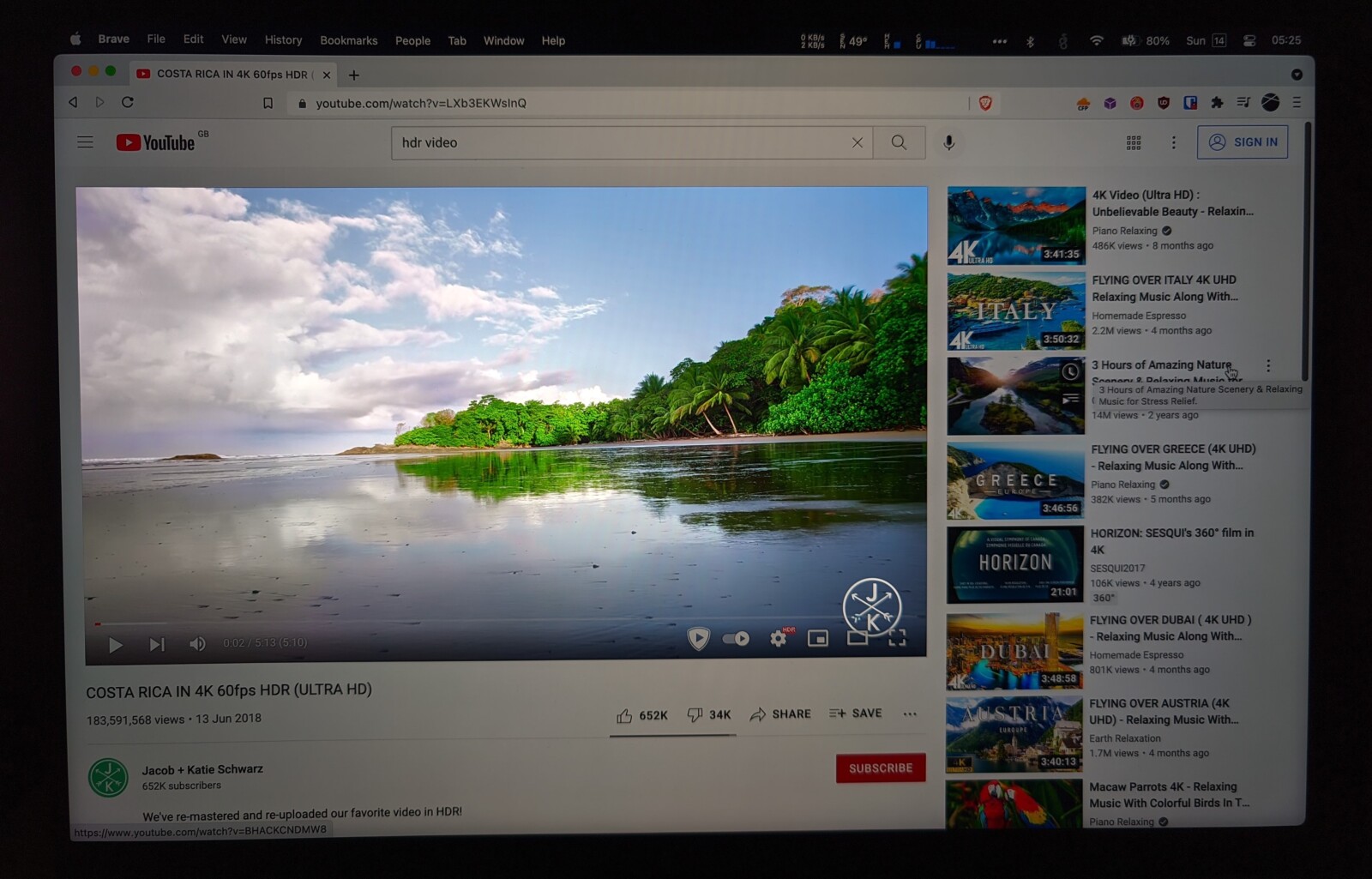
Keyboard:
I believe the keyboard is similar to the “Magic Keyboard” used on the 2019 16″ MBP. These keyboards use a “scissor” mechanism similar to the ones used on older Macbooks and it’s more reliable than the problematic “butterfly” mechanism used by Apple between 2016 and early 2019.
It seems to be a bit quieter, but I don’t know if it’s just because it’s a new laptop of if there was a hardware change. Other than this, the area around the keys is now matte black.
But the main change here is the removal of the touch bar. They went back to a row of physical keys!
I used the 2019 16″ MBP for more than a year and never found a good reason to use the touch bar as Apple intended. In fact, after a while I added the classic row of keys to the bar because it was faster than having to look to find a button that was always changing positions. Some people loved it though, so I guess not everyone will be as happy as me with this change.
Something to note is that the row uses full size keys and doesn’t contain the same number of keys as older keyboards. For example, to control the keyboard backlight we need to use the “control centre” as there’s no dedicated key for that anymore.

Ports:
Some “legacy” ports made a comeback. My 2019 16″ MBP had 4 USB-C ports (2 on each side). This 2021 16″ MBP has:
- Left: 1x Magsafe (fast charging), 1x headphone jack, 2x USB-C.
- Right: 1x HDMI, 1x USB-C, and 1x SDXC card slot.
For my needs, USB-A would be more useful than a HDMI port, but it is what it is. It’s nice to have HDMI and I’ll certainly use the SD card reader.
Magsafe – which saved my laptop from falls a few times in the past – went away with the move to USB-C, but it’s back and now allows us to fast charge the laptop (50% in 30 minutes). Charging via the USB-C ports is still possible, but speed is limited to a little under 100w (like the 2019 16″ MBP).
I got a cheap-ish USB-C hub when I bought the 2019 16″ MBP and have a few USB accessories, ethernet, a display, and power connected to it. As much as I like Magsafe, it’s not enough to move away from 1 USB-C cable that does everything. On the go, I’ll still use USB-C because most of my devices use USB-C and it makes no sense to take another cable with me.
On a sidenote, the charging cable no longer uses plastic. While the connectors still lack stress relief bits around the connectors, at least the cables should stop turning yellow after some time. It’s also detachable (USB-C to Magsafe), meaning that we can change the cable or the charger without replacing everything.
Speakers:
I’m no audiophile, so I’ll keep it light here.
The sound on the 2019 16″ MBP was probably one of the best (if not the best) on a laptop at the time of release. The 2021 16″ MBP is even better. It has spatial audio and deeper sounds/bass sound way better to me.
The 2019 model seems to go louder than the 2021 model, if that’s something that you care about.
Heat and fan noise:
Compared to the 2019 16″ MBP, the new 2021 model is much better. With this said, it’s no Macbook Air. Don’t expect to play a heavy game or encode a movie for long periods of time and have the SoC at 50ºC or with zero fan noise.
I assume this is more noticeable on the M1 Max than it is on the M1 or M1 Pro due to it being more powerful, but heavy tasks will make the computer fell warm. This is a massive improvement compared to the 2019 model that would be “burning” instead of just “warm”, but I’ll probably continue to use an app so the fans start working (slowly) before it’s already hot.
I understand wanting to make laptops silent, but Apple is too extreme here. It would be fine if the fans started running at their minimum speed when the SoC reaches 60ºC… but no, they let it get hot and only then the fans start running.
Now, while it would be nice to have a more aggressive fan speed curve by default, the need to use an app to control fan speed on this laptop is now more of a preference kind of thing (I hate working on hot laptops) while before it was more of a requirement for me. On the 2019 model I used an app to disable Intel’s turbo boost to reduce the heat. On this new laptop, I haven’t felt the need to use the power saving mode because the laptop never heats that much. I used to point a small USB fan at the 2019 model when doing something very demanding, but on the 2021 model just running the computer fans faster is enough.
In other words, while thermals aren’t the same as one those bulky gaming laptops, compared to other compact laptops it seems to hold nicely when doing demanding tasks. The M1 Max still needs a more aggressive fan speed curve in my opinion (not sure about the other less powerful models), but that isn’t the Apple way.
The new design and extra thickness:
I don’t like bulky laptops. I know that they’re better for those doing heavy things, but I’m more attracted to something like the Dell XPS, Apple Macbook, etc, and I accept the downsides of the more compact design. I feel that in the past few years Apple took their obsession with thinness too far and ended up crippling some products.
The 2021 Macbook are thicker than the previous generation. In some regards Apple did a 180º. I haven’t measured, but the display looks to be almost twice as thick as the display on the 2019 model and provides better protection around the edges. The small rubber feet are not big, but provide more space underneath the laptop and probably helps with cooling as the air intake cutouts on each side are not as close to the desk/table/etc.
The new design also makes these laptops look thicker. For example, the 2019 model looked thin from the side but that’s because the bottom edges are really curved as we can see on these official photos from Apple:
- 2021 MBP
- 2019 MBP
I’ve read something about the new design being a modern take on some of Apple’s laptops from the 2000’s. Personally I’m fine with it and don’t mind some extra thickness if there are benefits to it (eg: cooling). It’s an acceptable trade-off for me.
Talking about older laptops and cooling… one difference I noticed was the hot air vents. For context, on Apple laptops the air enters on the sides and exits at the back (where the display hinge is).
On the 2019 16″ MBP, the air vents are underneath the display hinge and only allow air to exit there. On the 2021 version they reverted to something close to what my 2015 MBP had. Things are still thigh, but now the air is allowed to exit under the hinge at the back and in front of the hinge just under the display. We can discuss if it’s smart to direct hot air at the display, but least it’s almost impossible to block the air vents with this layout. On the 2019 MBP it was easy for me to affect the air flow if I was sitting in a weird position on the sofa and now that doesn’t happen.
Other stuff
Battery life:
I’m not the best person to talk about battery life because my requirements are way lower than what many out there need. I’m usually close to a charger when doing something heavy and when I’m on the go, I usually don’t need it to last more than 4 hours. The 2019 16″ MPB was already good enough for me and it’s the same with the 2021 model.
I haven’t tested Apple’s “up to 21 hours Apple TV app movie playback” and “up to 14 hours wireless web” claims, but I doubt it would last that long for me. I have tools like Syncthing and messaging apps running in the background, use browsers like Chromium and Firefox, then use these browsers to watch YouTube videos that use codecs (AV1, VP9) that are a bit more power hungry than the ones Safari would use to save battery (H.264), and so on.
One thing I’m happy about is the new Low Power mode feature. This is not exclusive to M1 Macs as it’s also available for the 2019 16″ MBP (macOS Monterey and newer), but it’s nice to have a setting that automatically saves power. Before I was using an app that disabled Intel’s Turbo Boost when I wanted to extend my battery life (or reduce heat), but a system option is able to do more than just slowing down the CPU.
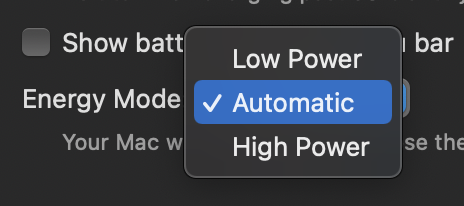
This is a nerdy thing, but I also noticed that macOS uses the two first M1 cores (the efficient/slower cores) for background stuff. It’s not an innovation as the ARM SoCs we have on our phones have been doing this for years, but I think the M1 was the first SoC to bring this to a computer.
![]()
The new Intel Alder Lake family of processors also use a similar “big.LITTLE” setup, so I guess this will become a common thing on x86 processors too.
macOS:
The 2021 Macbook Pro ships with the latest macOS Monterey (12.0). It’s Big Sur, but refined and improved.
A big deal was made about Big Sur mainly because it introduced a new design that lacked contrast. As someone that uses dark mode all the time that wasn’t a problem for me, but I couldn’t use it anyway because it caused some problems on my 2019 16″ MBP. System animations would lag randomly on the first updates and when that was fixed, I started having this annoying delay between typing and seeing the change on the display that could only be fixed with a reboot… so I spent most of my time on Catalina. Monterey actually works well on that machine and now it even runs cooler when used with an external display. The Low Power mode is also useful to keep temperatures under control.
Monterey works great on my 2021 MBP. Overall it has been stable and smooth so far, which is what I want from an operating system. As of the publishing of this post, Apple has only released one update (12.0.1). I expect future updates to improve the way everything handles the notch and hopefully there will be improvements to the way HDR content works.
There seems to be a memory leak bug on the current macOS version, but I haven’t experienced it yet. Safari also seems to have some problems, but I don’t use Safari and I’m not affected by them. Something I’ve experienced once a few times was the “WindowServer” running at 100% after watching videos on a browser… the only way to stop this is with a reboot.
These seem to be Monterey bugs as reports come from users with M1 and Intel SoCs. Hopefully they’ll be fixed in future updates.
Disk speed:
This is not exclusive to this Macbook Pro or Apple, but just 10 years ago my laptop was booting up from a slow and noisy spinning hard drive, and now we have disks capable of 5000 MB/s read and writes (speed depends on the capacity we choose though). This level of performance is overkill for my needs, but it blows my mind and I wanted to mention it.
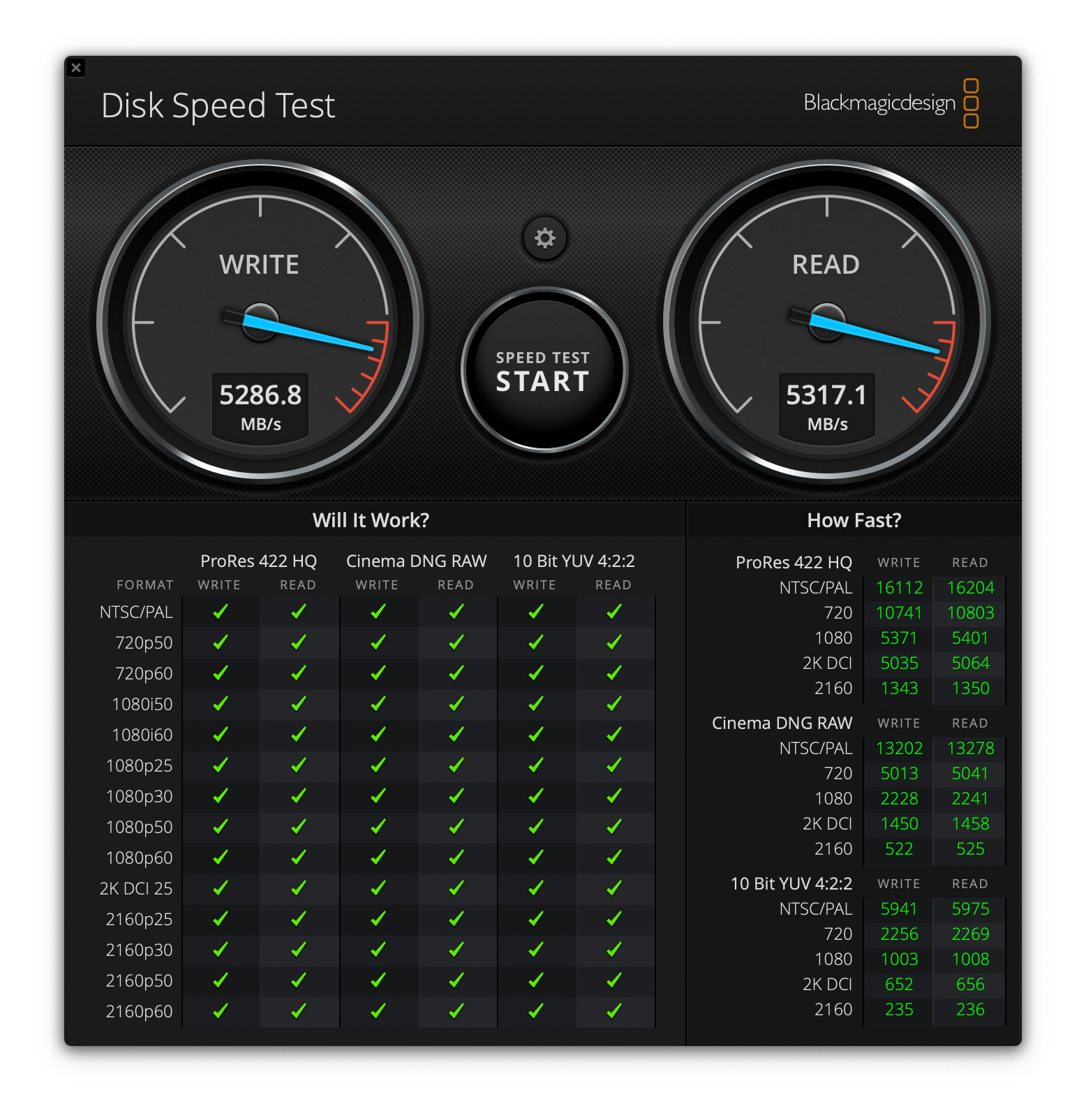
Final words
I’m happy with my new laptop. Compared to the 2019 model I was using, it’s faster and doesn’t have the same thermal flaws that plagued the old design. Unless something unexpected happens, it will be my work horse for the next few years.
For me the M1 Max performs as advertised and doesn’t have any noticeable weakness when compared to the Intel processors used on previous Macs. While not the fastest processor available, the M1 seems to be one of the best while using less power. Just like AMD’s “Zen” forced Intel to wake up, I hope Apple’s M chips force Intel and AMD to do better.
I had no major issues with older not native apps – which is good – but Apple doesn’t keep old stuff around for long. This may force me to replace some apps in the future if Apple removes Rosetta 2 from macOS 3 or 4 years from now, but I’m not worried about that yet.
Regarding the price, this is an expensive laptop. If you’re thinking about buying one for yourself, look at the cheaper models with the M1 Pro as CPU performance will be similar to the Max (the main difference is the GPU performance). I was going buy one of those initially, but I need more than 512GB of disk space and wanted more than 16GB of memory, and at that point it just made more sense to get the Max.
I guess this all I have to say about it.
👍
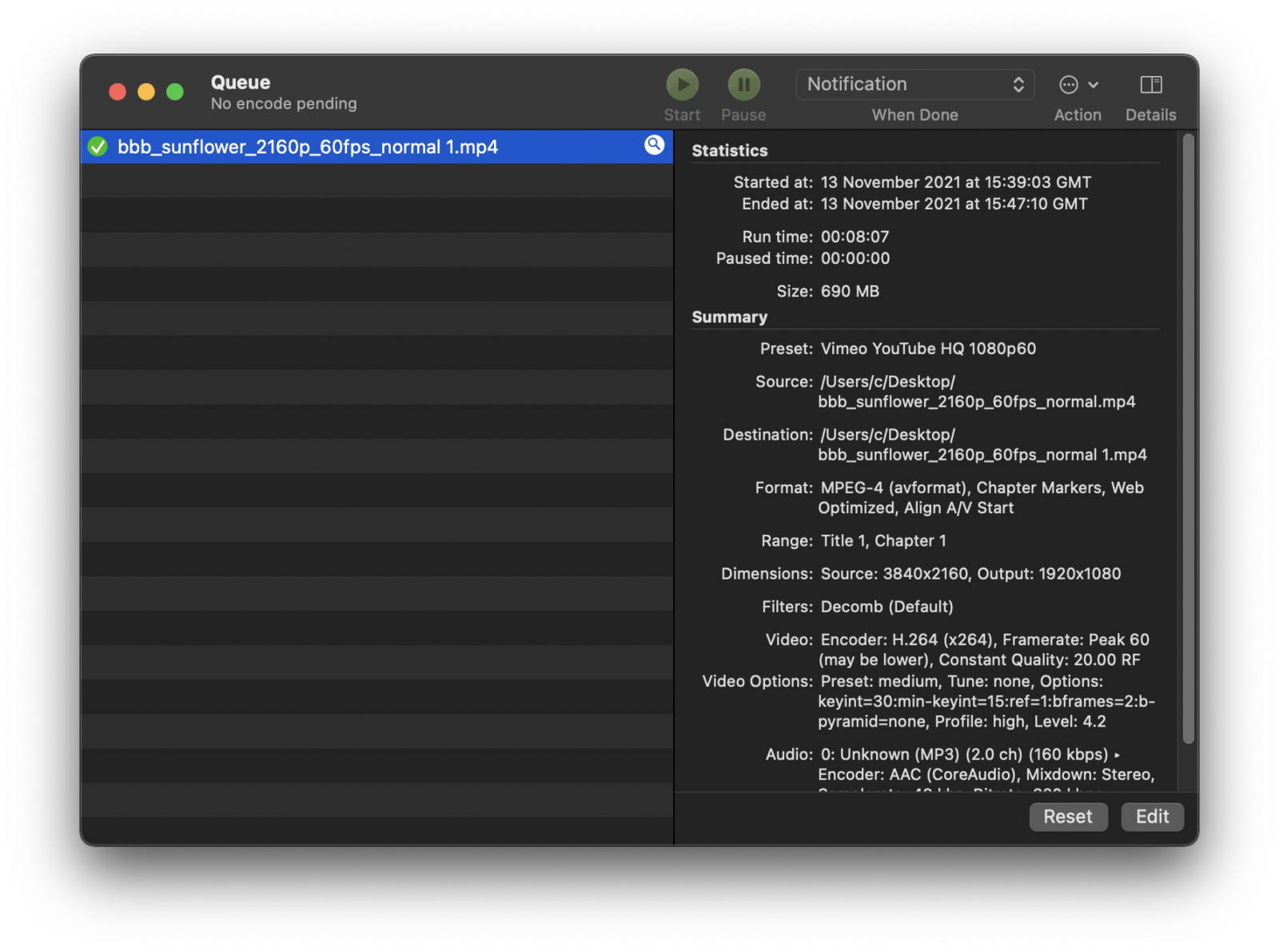
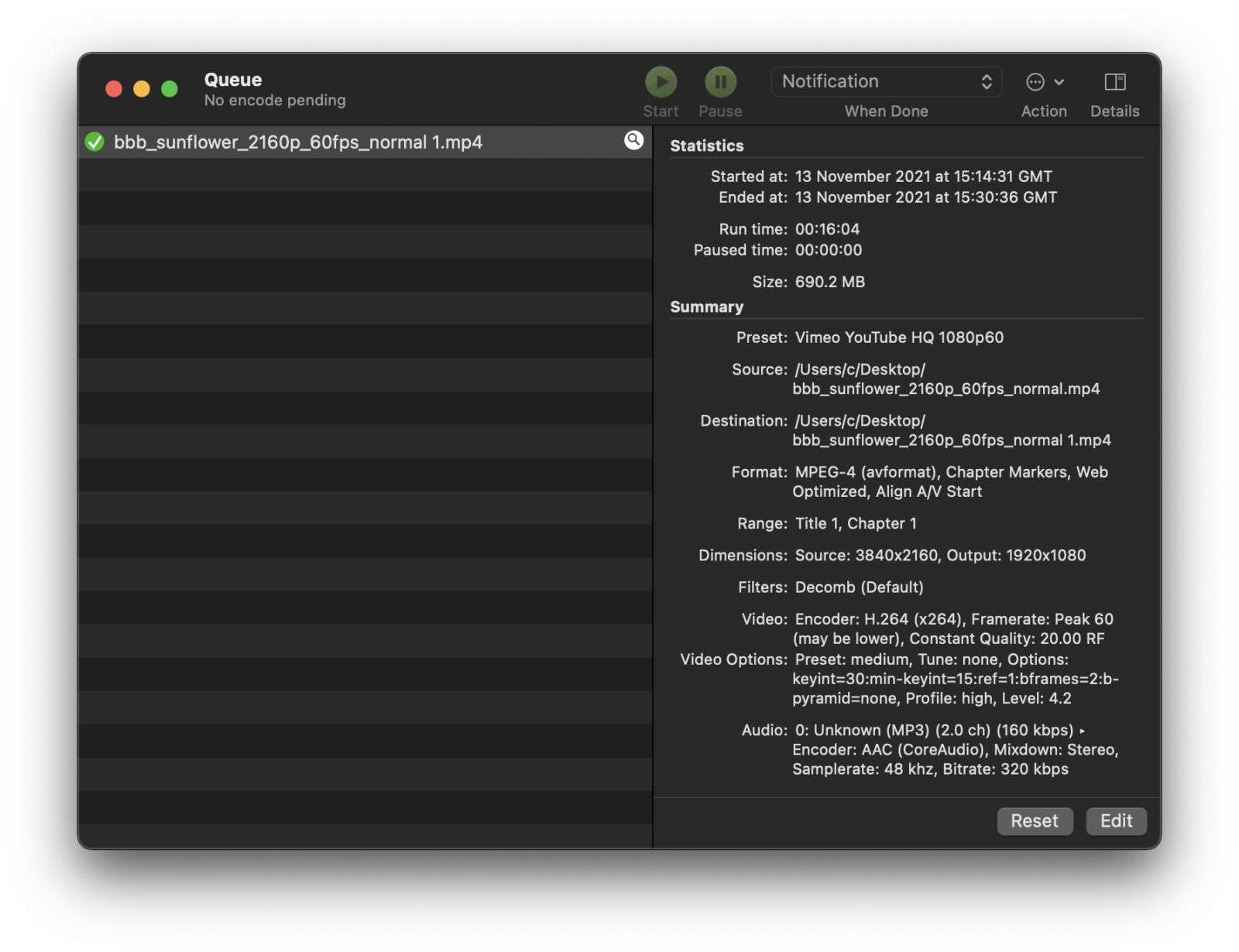
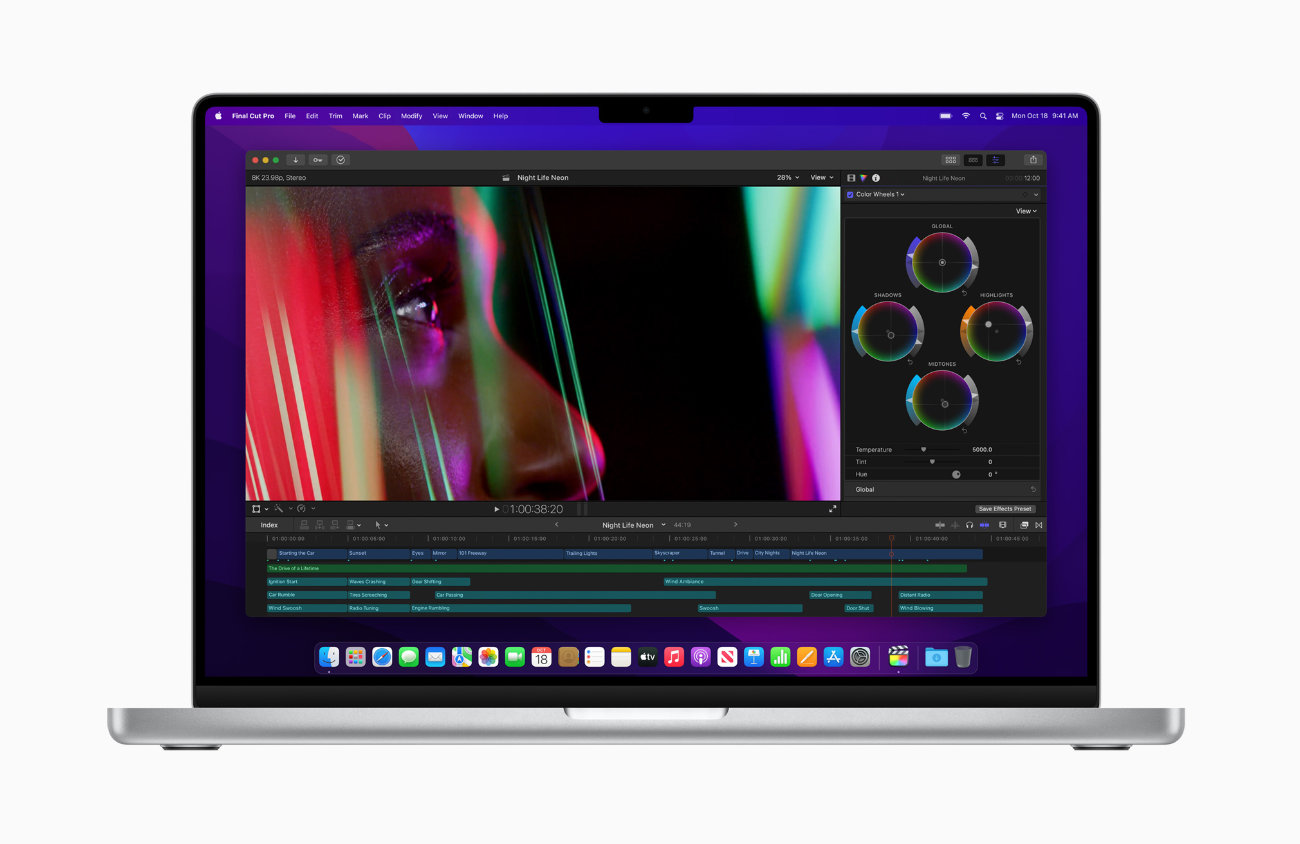
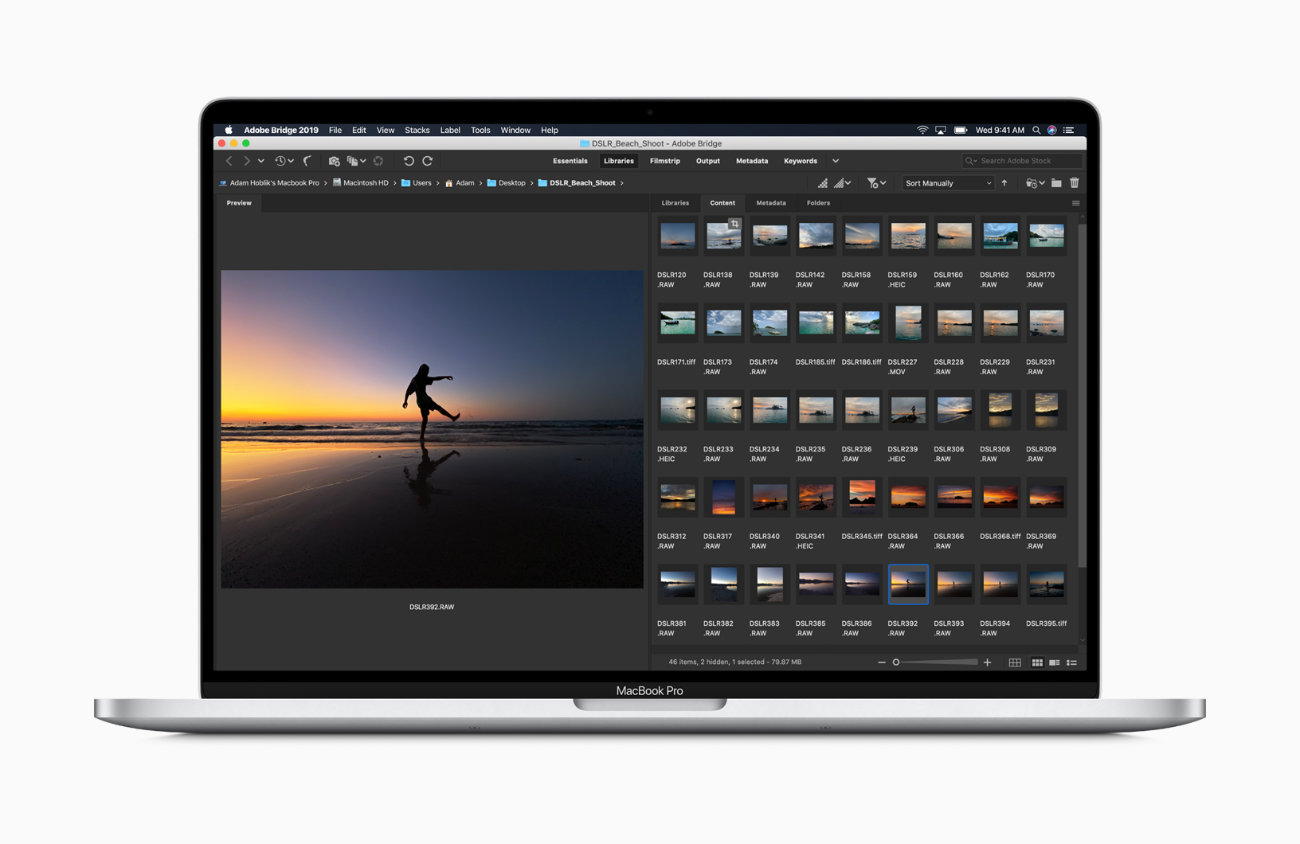
Thanks a lot for your detailed review!
Very interesting and useful.
Have a great day and keep up the awesome website for GCam ports.
Cheers